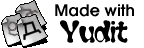Yudit HOWTO
HOWTO Document List
You can see the howto documents in Yudit unicode editor if you type 'howto configure' in the command area of the editor window.
For your reference, I put the following documents on this server:
arabic, baybayin, berber, bidi, build, configure, devanagari, freehand, georgian, greekancient, japanese, keymap, malayalam, rovasiras, syntax, tamil, tibetan, vietnamese, windows
HOWTO windows
Yudit is a free Unicode text editor, which is created by Gaspar
Sinai. Originally it was a X-windows application, but there is now a
Windows version.
General information about Yudit, and a link to the Unix download, can
be found at:
http://www.yudit.org/
As of December, 2002, the most recent Windows release is:
http://www.yudit.org/download/binary/yudit-2.7-1.exe
Some documentation on the Windows release can be found in:
http://www.yudit.org/download/binary/WINDOWS.TXT
The document you are reading was not written by the
creator of Yudit, just a Windows user who tried it out. This document
is meant to supplement that documentation, and the FAQ.txt file which
is included with Yudit. For printing and print preview you will need
ghostscript and ghostview for windows.
Originally written by Matt Fishar. Modified by Anirban Mitra
-----
Charecteristically Yudit is installed in folder C:\Program Files\Yudit
or whatever path you chose during installation. When it cannot detect
a user home directory in MS Windows, it creates another directory
like C:\Home and puts user specific configuration files in a
subdirectory ".yudit". You can open this directory by pressing Home
button of the open file window. [ It is a good idea to save your
unicoded text file in this home directory of its subdirectories
especially in Windows 9x (95, 98 and Me) systems to prevent them
getting corrupted by Notepad which does not understand unicode in that platform.]
As Yudit is made for Unix systems, it follows Unix conventions which
are different to MS Windows Systems. Significant operational
differences are (this list is not all-inclusive) :
1. In Yudit, file path are indicated by forward slashes("/") unlike
backward slashes ("\") in MS Windows. It also does not accept space in a
folder name while in command mode. You have to remember this while
entering directory name and pressing "cd" (change directory). It is easier
to use the open window. The ".." mark at top of the directory listing
act like "up" button in Explorer.
2. Unix commands are case-sensitive unlike Windows or DOS. So if
you type "HELP" instead of "help" or "Replace" instead of "replace"
in command line, it would not work.
3. Files or folders starting with a dot (such as C:\Home\.yudit) are
considered hidden. You have to click "show hidden" button to see them.
*Changing configuration file for Windows (Also see "howto configure" )*
Open the Home/.yudit/yudit.properties file in Yudit and change entries as below:
Set yudit.fontpath=c:/windows/fonts,c:/home/.yudit/fonts {According to font directory
of your computer. You can know the path by going to control panel -> fonts.
Remember: Do not keep pure unicode fonts like raghu.ttf in windows font folder
in Windows 9x systems as they would corrupt your system fonts. Keep them in
C:\home\.yudit\fonts instead.
Yudit does not follow Windows mouse conventions (e.g., double-clicking
on a file to open it) and keyboard shortcuts (e.g., Ctrl-n for new
file, Ctrl-c for copy, Ctrl-v for paste, Ctrl-z for undo, Ctrl-y for
redo). Yudit's keyboard shortcuts are explained in the following file:
C:\Program Files\Yudit\doc\FAQ.txt
If Ctrl-x (for cut),Ctrl-c (for copy), Ctrl-v (for paste) etc doesn't work use Alt-x, Alt-c,
Pressing "Esc" switches Yudit between edit mode and command mode, and
vice versa. In edit mode, you have to press Ctrl at the same time as
the keyboard shortcut, e.g., Ctrl-b for page up. See item Q12 in the
FAQ for more details. The arrow and page up/down keys also work.
To find and replace text, you have to switch to command mode.
Replacing is explained in Q15, and finding works similarly (except
that you don't have to specify a value for new-text).
To select text using keyboard, press Alt and use arrow keys
Please note, if you have set up Hebrew or Yiddish "input locales" for
Windows, they are not needed for Yudit. If you don't know what an
"input locale" is, never mind.
Update 2010-02-05
=================
From version 2.9.2 there is no C:\HOME folder, Yudit uses the
My Documents folder of the current user.
Another change is to add native Unicode support for filenames
and this comes with a sacrifice: Yudit might not work with
Windows 95 and Windows 98 any more. For these systems I will continue
providing a binary of the 2.8.x version. If someone could
make a conditional compilation in the source code, later versions
of Yudit might add back support to Windows95.
Gaspar Sinai
Tokyo, 2010-02-05.